this is important lesson because it give you more experience in the blending option of the layer so i hope that you don't miss it
at first open a new with (800*650).
------
then select the color like this:
Foreground colour - #922f00
Background colour - #000000
------
select the Gradient tool
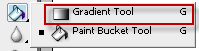
-----
make the background with the gradient (from the center) and make sure that the option are just like appear in the picture

-----
duplicate the background layer with clicking on (Ctrl+J) and put the the value like the picture
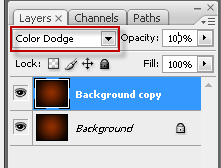
-----
add new layer
layer>New>Layer...(Ctrl+Shift+N)
and set the colors as appear in the picture

-----
set the clouds filter
Filter>Render>Clouds
-----
after that put the layer options like appear in the picture
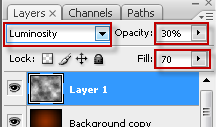
-----
now select the brush tool(or click B) and click right and select the Hard Round 5 Pixles just like the pic :
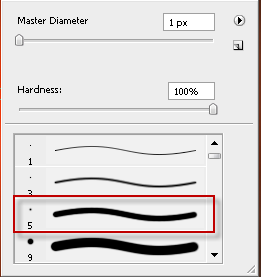
-----
now add new layer and select the pen tool
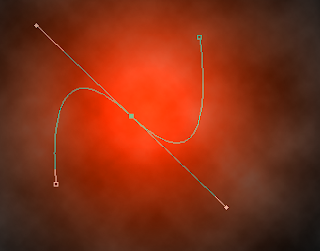
after that click right and click select Stroke Path and follow the picture :
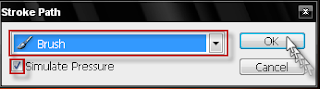
-----
after that click right again in the work zone and click delete path...
-----
now Click right on layer2 and select Blending Options...
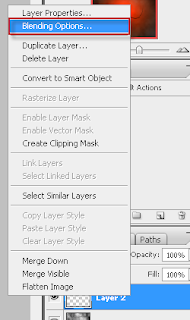
-----
do just appear in the pics
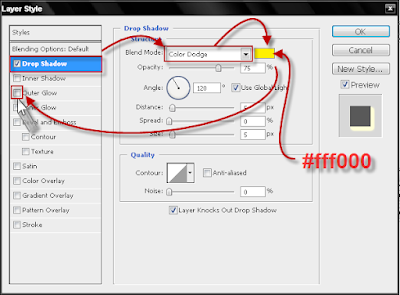
-----
Then select the Outer Glow and put the :
blend mode :Color Dodge
Opacity: 85
Color: white
Size: 6
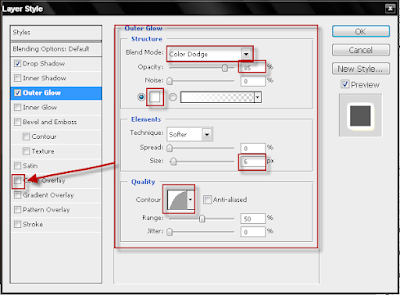
-----
now you have just to select the color overlay and follow the pic:
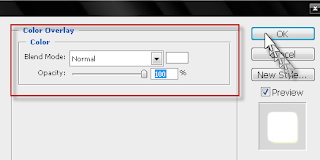
and after that click OK and you now finished the magic Glow layer
-----
this is the result right now
now you can any thing to the layer to be cool,
" you and your imagination "
-----
I finish it with my way and you can finish with any method you like
i stay writing this lesson about 3 hours and i like to see your comments :)








8 comments:
cool !
Great tut :)
U r an artist.U have good knmwledge.Keep it up
thank you
I will be employing this over the weekend! Thanks!
result turned out nothing like the picture. terrible tutorial, terrible explanation.
You've done really awesome job! Excellent tutorial it is, thanks a lot for sharing this nice post & I'll visit your site again :)
very helpful, a bit more help using the pen tool would have been good but i managed in the end, thank you very much for your time
Post a Comment