hi there our tutorial today will show you how to add a faked beard to a face this is the result:
Now lets start first i recommend you to choose a brown face (not to bright face) cause the detail will change.
1-Add a new layer :
2- Click on D to choose the default color then go to Filter>Render>Clouds :
3- Now go to Filter>Noise>Add Noise :
4-Follow this pic:
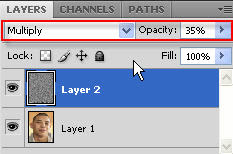 5- Set The blend mod and Opacity of the previous layer to:
5- Set The blend mod and Opacity of the previous layer to:6-Go to Edit>Free Transform or press(Ctrl+T):
7-Now transform the beard layer like this :
8-Add a Mask to the layer :
9-Select the brush tool click right in the work area then choose this setting:
then start painting in the face except the beard area .
10-now change the brush Opacity to 56%:
11-Start painting in the edges of the beard to make it more realistic:
12-Now select the beard layer(not the mask)
13-Go to Filter>Blur>Gaussian Blur :
14-Then:
15-Now finally change the opacity to what works better on your photo :
This is the my final result :
Just remember be creative and try to do this tutorial your way and you will learn more.
I like to see your comments and if you like this tutorial you can














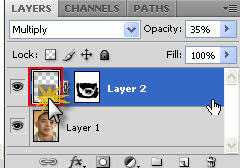









6 comments:
waaaat! never thought of using noise for a beard! brilliant!
very good well done
nice tut.
AMAZING! MAN!
not to great
That not what we can call a real beard
How do to add a long beard.
simple but useful, thanx for share bro
Post a Comment