This time i will not make the introduction long cause most of you don't read it ;) so let us start this is our final result:
1-Open a 1027X768 new file .
2-Fill the back ground layer with black then Go to Filter>Render>Lens Flare then:
3-Go to Filter>Render>Lens Flare again then:
4-Go to Filter>Render>Lens Flare again then follow the next pic:
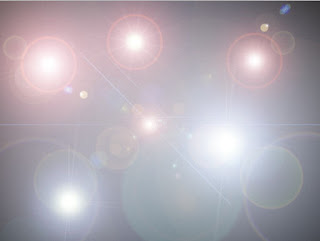 The point is to add the flares until there is no black area in the wallpaper, so keep adding lens flares until you get a result like this but you may change as you like( the number and the place )
The point is to add the flares until there is no black area in the wallpaper, so keep adding lens flares until you get a result like this but you may change as you like( the number and the place )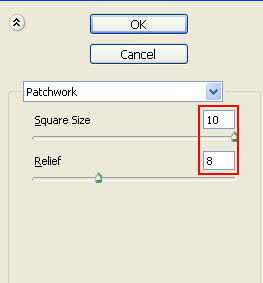 4-Add a new layer (Layer>New>Layer) then go to Filter>Render>Clouds after that Go to Filter>Render>Difference Clouds after that go to
4-Add a new layer (Layer>New>Layer) then go to Filter>Render>Clouds after that Go to Filter>Render>Difference Clouds after that go toFilter>Texture>Patchwork then follow this pic:
5-Now go to Filter>Blur>Smart Blur then :
6-Now go to Filter>Blur>Motion Blur then do just like this pic :
7-Now go to Image>Adjustments>Hue/Saturation or just click Ctrl+U then check on Colorize ans set the hue to 284 but you can change that to any color (the hue refers to a color)you want (the red and purple are recommended ):
8-Now Set the blend mode of the last layer to Overlay :
9-Duplicate the previous layer the click Ctrl+U then:
10-Add a new layer above them(in the top) by click on Ctrl+Shift+alt+N in the same time then Select the Gradient tool:
11-Set the next setting :
12-then add a gradient like from top left to the bottom right like this :
13-Finally change the rainbow layer's blend mode to Overlay like this:
and this is the final result:
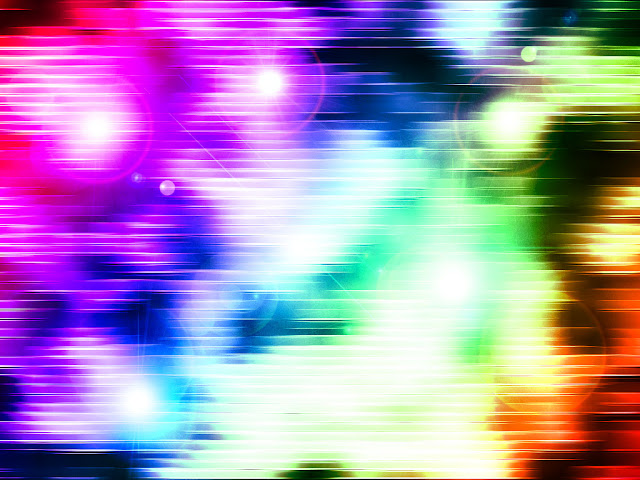 you can download the psd file of the tutorial download the psd file
you can download the psd file of the tutorial download the psd filebut with changing the lens flares in the back ground layer you may get a difference result like this





















3 comments:
Great collection here
Love it!!!
Great Tut..
Post a Comment