
I admit that this tutorial is not very easy so i advice to focus very well .
First open the eye photo you want to add the effect on it i choose this :

1-Add a Black & White layer mask like in the pic
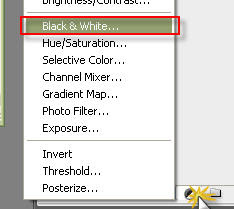
then put the settings like this(you can change depending on your photo brightness :
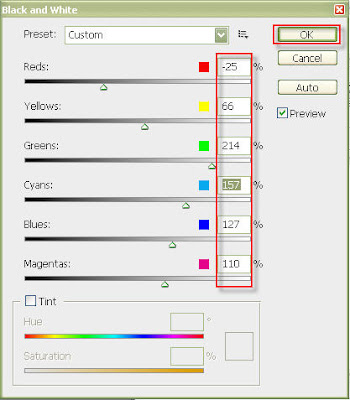
2-Now go to the Background layer then select the eye copy it and paste it :
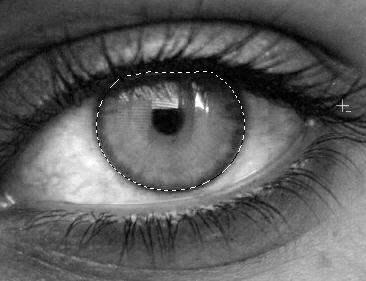
3-Drag the eye layer to the top of the layers :
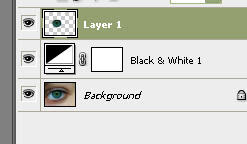
4-duplicate the layer (eye layer) (Ctrl+) then change the blend mode and the opacity like the next pic :
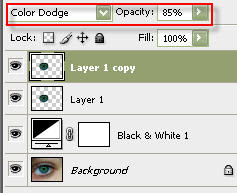
5-duplicate the previous layer again then change the blend mode and the opacity to this:
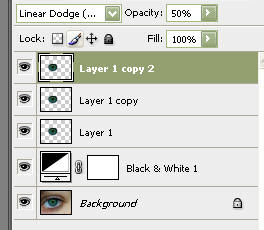
6-in the previous layer select the blur tool then blur the edges of the pupil to remove the
7-Add a new layer (in the top of the layers ) then fill with black and change the blend mode of it to Soft Light then add a layer mask to it :
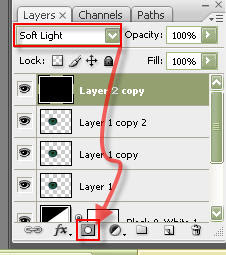
8-Press D(to select the default color) then X(to switch the color) then select the brush tool and paint all the area except the edges :
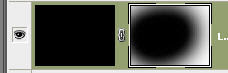
9-Now return to the Background layer duplicate it (Ctrl+J) then go to Filter>Blur>Gaussian Blur then do what the pic shows:
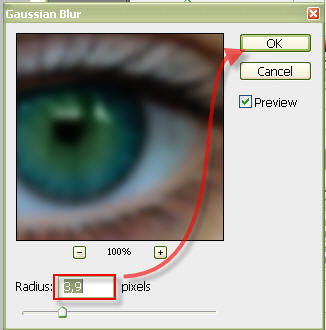
10-Add a layer mask to the previous layer (copy background layer) press D then press X then paint just the eye area with the brush like the next pic :

and this is the final result

Thanks for seeing the tutorial and I hope you post a comment .










3 comments:
well done
I need this thanks
cool
Post a Comment